Project ScratchDuinoRobotKit blackline
From scratchduino
(Difference between revisions)
| (16 intermediate revisions by one user not shown) | |||
| Line 3: | Line 3: | ||
==Description of the ROBBO Scratch project == | ==Description of the ROBBO Scratch project == | ||
| + | |||
| + | [https://yadi.sk/d/GbsoeO923YVCda тест датчиков] | ||
| + | |||
| + | [https://yadi.sk/d/H8jsL67k3YVDX9 тест датчиков. Файл INO] | ||
{| class="standard" border=1 | {| class="standard" border=1 | ||
| Line 12: | Line 16: | ||
|-- | |-- | ||
|- | |- | ||
| − | |colspan=6| <center>'''<font color="red">Algorithm 1.</font>''' The robot uses '''ONE''' numerical value of the line sensor — the AVERAGE of <br>two extreme values, obtained when the sensor is positioned above the white area and above the black line. <br> If the sensor shows a value greater than the average, then the robot turns to the left during 0.1 second <br> and goes forward during 0.1 second. <br> If the sensor shows a value less than the average, <br> then the robot turns to the right during 0.1 second and goes forward during 0.1 second. <br> The trajectory the robot follows is a zigzag. <br><br>[[File:Zigzag.png]] <br></center> | + | |colspan=6| <center>'''<font color="red">Algorithm 1.</font>''' The robot uses '''ONE''' numerical value of the line sensor — the AVERAGE of <br>two extreme values, obtained when the sensor is positioned above the white area and above the black line. <br> If the sensor shows a value greater than the average, then the robot turns to the left during 0.1 second <br>and goes forward during 0.1 second. <br>If the sensor shows a value less than the average, <br> then the robot turns to the right during 0.1 second and goes forward during 0.1 second. <br>The trajectory the robot follows is a zigzag. <br><br>[[File:Zigzag.png]] <br></center> |
|- | |- | ||
|38 seconds | |38 seconds | ||
| Line 19: | Line 23: | ||
||[https://youtu.be/Mvm1UxDkF-A ROBBO Scratch Video] <br> [http://wiki.robbo.ru/wiki/%D0%A4%D0%B0%D0%B9%D0%BB:Project_Black_line_analog1_code1.sb2 Download the sketch] | ||[https://youtu.be/Mvm1UxDkF-A ROBBO Scratch Video] <br> [http://wiki.robbo.ru/wiki/%D0%A4%D0%B0%D0%B9%D0%BB:Project_Black_line_analog1_code1.sb2 Download the sketch] | ||
||30 seconds | ||30 seconds | ||
| − | ||To turn the robot on and off, two touch sensors are used: <br>analogRead(A3) – right-hand rear sensor — ON, <br> analogRead(A1) — left-hand rear sensor — OFF <br> [ | + | ||To turn the robot on and off, two touch sensors are used: <br>analogRead(A3) – right-hand rear sensor — ON, <br> analogRead(A1) — left-hand rear sensor — OFF <br> [https://yadi.sk/d/h7YJVH2a3YRS5d Download the sketch] |
|-- | |-- | ||
|13 seconds | |13 seconds | ||
| Line 112: | Line 116: | ||
||[https://youtu.be/Dv97KMJkuF0] Arduino IDE Video]. If the battery charge is low, the robot stops at the turn. <br>[http://wiki.robbo.ru/wiki/%D0%A4%D0%B0%D0%B9%D0%BB:Test_analog0-analog4.ino Download the sketch - sensor readings] <br> [http://wiki.robbo.ru/wiki/%D0%A4%D0%B0%D0%B9%D0%BB:Relay-controller-2-5.ino Download the sketch - relay controller + ON/OFF by touch sensors] | ||[https://youtu.be/Dv97KMJkuF0] Arduino IDE Video]. If the battery charge is low, the robot stops at the turn. <br>[http://wiki.robbo.ru/wiki/%D0%A4%D0%B0%D0%B9%D0%BB:Test_analog0-analog4.ino Download the sketch - sensor readings] <br> [http://wiki.robbo.ru/wiki/%D0%A4%D0%B0%D0%B9%D0%BB:Relay-controller-2-5.ino Download the sketch - relay controller + ON/OFF by touch sensors] | ||
|- | |- | ||
| − | |colspan=6| <center>'''<font color="red">Algorithm 5.</font> Proportional controller.''' Proportional controller is a device whose controlling action over an object depends on the object's deflection from a certain state. Such deflection is called '''error''' | + | |colspan=6| <center>'''<font color="red">Algorithm 5.</font> Proportional controller.''' Proportional controller is a device whose controlling action over an object depends on the object's deflection from a certain state. <br>Such deflection is called '''error''' and we denote it with a letter E. In our case, the error is the difference between the readings of two line sensors: E = S1 – S2. <br>To obtain the value of controlling action '''U''', we multiply the E value by a chosen factor '''kp''': U = kp⋅E. U is the momentum that we have to '''add''' to one motor and '''extract''' from other motor. <br>Thus, the robot will control its position '''itself''' — that is, for turning or taxing to the required direction.<br> |
| − | E = S1 – S2. To obtain the value of controlling action '''U''', we multiply | + | |
| − | + | ||
|- | |- | ||
| − | + | XX seconds | |
|| | || | ||
||USB | ||USB | ||
||ROBBO Scratch Video <br> | ||ROBBO Scratch Video <br> | ||
| − | ||XX seconds | + | |- |
| + | |XX seconds | ||
| + | || | ||
||[http://wiki.robbo.ru/wiki/%D0%A4%D0%B0%D0%B9%D0%BB:Relay_scratchduino.ino Download the sketch] | ||[http://wiki.robbo.ru/wiki/%D0%A4%D0%B0%D0%B9%D0%BB:Relay_scratchduino.ino Download the sketch] | ||
|- | |- | ||
XX seconds | XX seconds | ||
|| | || | ||
| − | ||7. | + | ||7.4V |
||[ROBBO Scratch Video <br>Download the sketch] | ||[ROBBO Scratch Video <br>Download the sketch] | ||
||XX seconds | ||XX seconds | ||
||[Arduino IDE Video <br>Download the sketch] | ||[Arduino IDE Video <br>Download the sketch] | ||
|- | |- | ||
| − | |colspan=6| | + | |colspan=6| '''<font color="red">Algorithm 6.</font> Proportional-plus-differential controller.''' </center> |
|- | |- | ||
XX seconds | XX seconds | ||
| Line 141: | Line 145: | ||
XX seconds | XX seconds | ||
|| | || | ||
| − | ||7. | + | ||7.4V |
||[ROBBO Scratch Video <br>Download the sketch] | ||[ROBBO Scratch Video <br>Download the sketch] | ||
|XX seconds | |XX seconds | ||
||[Arduino IDE Video <br>Download the sketch] | ||[Arduino IDE Video <br>Download the sketch] | ||
|- | |- | ||
| − | |colspan=6| <center>'''<font color="red">Algorithm 7.</font> | + | |colspan=6| <center>'''<font color="red">Algorithm 7.</font> Proportional-integral-differential controller.'''<br> </center> |
|- | |- | ||
|XX seconds | |XX seconds | ||
| Line 157: | Line 161: | ||
|XX seconds | |XX seconds | ||
|| | || | ||
| − | ||Battery 7. | + | ||Battery 7.4V |
||[ROBBO Scratch Video <br>Download the sketch] | ||[ROBBO Scratch Video <br>Download the sketch] | ||
||XX seconds | ||XX seconds | ||
Latest revision as of 19:46, 27 June 2018
[edit] Name of author (s)
[edit] Description of the ROBBO Scratch project
| Trip time | Sketch | Power supply | ROBBO Scratch | Trip time | Arduino IDE |
|---|---|---|---|---|---|
| two extreme values, obtained when the sensor is positioned above the white area and above the black line. If the sensor shows a value greater than the average, then the robot turns to the left during 0.1 second and goes forward during 0.1 second. If the sensor shows a value less than the average, then the robot turns to the right during 0.1 second and goes forward during 0.1 second. The trajectory the robot follows is a zigzag.  | |||||
| 38 seconds | 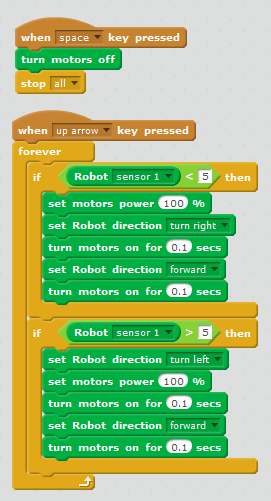
|
USB | ROBBO Scratch Video Download the sketch |
30 seconds | To turn the robot on and off, two touch sensors are used: analogRead(A3) – right-hand rear sensor — ON, analogRead(A1) — left-hand rear sensor — OFF Download the sketch |
| 13 seconds | The high speed causes numerous errors. At a high speed, the robot misses the turns in half the cases. |
Battery 7.4V | ROBBO Scratch Video Download the sketch |
11 seconds | Arduino IDE Video Download the sketch |
| two extreme values, obtained when the sensor is positioned above the white area and above the black line. The readings of the line sensor are as follows: » 1 means the position above the white area, closer to the black line. The left-hand motor is on and in full swing (255), rotating forward, while the right-hand motor is off. The robot turns on the fly during 0.1 second. » 2 means the position at the border of the white and black areas, even more closer to the black line. The left-hand motor is on and in full swing (255), rotating forward, while the right-hand motor is at its half power (120), rotating forward, too. The robot goes ahead and turns a bit, on the fly, during 0.1 second. » 3 means the position at the border of the white and black areas, already above the black line. The left-hand and the right-hand motors are on and in full swing (255), both rotating forward. The robot goes ahead during 0.1 second. » The rest of the values (4, 5, and 6) are mirroring the 0, 1, and 2 options, respectively. The trajectory the robot follows is a smooth curve with long tangent sections, so the robot can travel all along without slowing down.  | |||||
| 25–26 seconds | ROBBO Scratch handles the timing data with worse quality than Arduino IDE, therefore we have reduced the number of the ranges to 5 and simplified the action of motors. The motors are rotating forward all the time, with varying power. |
USB | Download the sketch | 18 seconds | Arduino IDE Video Download the sketch |
| 12 seconds | At a high speed, the robot misses the turn in 4 of 5 cases. |
Battery 7.4V | It is important to modify the sketch coded for USB, because at a high speed, the intermediate values of the sensor cannot be handled. We join all the intermediate values. Download the sketch |
9.5 seconds | It is important to immediately modify the sketch, coded for a 5V power supply (USB). Replace the robot's turning time of 0.1 seconds by 0.01 seconds. And increase the time of going ahead up to 0.2 seconds. It is necessary because at a high speed, the robot rushes too fast along the path section where the values of the sensors are changing. |
| is positioned above the white area and above the black line. The trajectory the robot follows is a line with long straight sections, and the robot can travel all along without slowing down.  | |||||
| XX seconds | |||||
| XX seconds | 8.5 seconds (track record!) | Arduino IDE Video Download the sketch | |||
[edit] Description of travelling along the black line with TWO sensors
When two sensors are used, special algorithms are needed to automate the robot's motion.
| Trip time | Sketch | Power supply | ROBBO Scratch | Trip time | Arduino IDE |
|---|---|---|---|---|---|
| that is, to the left and to the right from the black line. If both sensors are above the black line, the robot stops.  | |||||
| XX seconds | 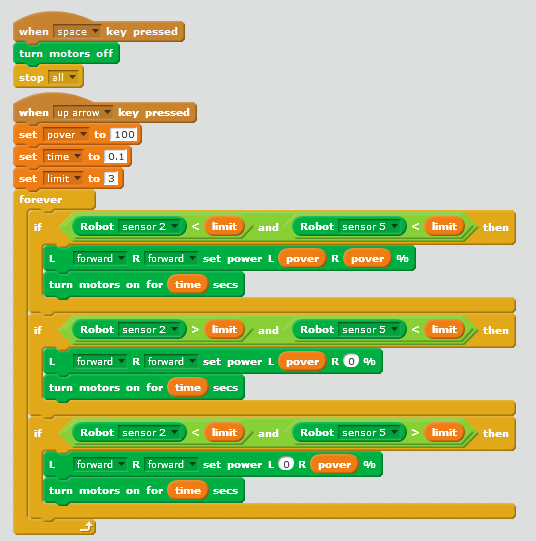
|
USB | When powered by USB, the robot stops at the turn, because both sensors get above the black line. Download the sketch | XX seconds |
analog0 = analogRead(A0); // Got a value from the sensor analog1 |
| 10 seconds | 7.4V | When extra powered from the battery, the robot misses the sharp turns, because at a speed, the sensors cannot be above the black line both at the same time. ROBBO Scratch Video Download the sketch |
XX seconds | [1] Arduino IDE Video]. If the battery charge is low, the robot stops at the turn. Download the sketch - sensor readings Download the sketch - relay controller + ON/OFF by touch sensors | |
| Such deflection is called error and we denote it with a letter E. In our case, the error is the difference between the readings of two line sensors: E = S1 – S2. To obtain the value of controlling action U, we multiply the E value by a chosen factor kp: U = kp⋅E. U is the momentum that we have to add to one motor and extract from other motor. Thus, the robot will control its position itself — that is, for turning or taxing to the required direction. | |||||
| USB | ROBBO Scratch Video | ||||
| XX seconds | Download the sketch | ||||
| 7.4V | [ROBBO Scratch Video Download the sketch] |
XX seconds | [Arduino IDE Video Download the sketch] | ||
| Algorithm 6. Proportional-plus-differential controller. | |||||
| USB | |||||
| 7.4V | [ROBBO Scratch Video Download the sketch] |
XX seconds | [Arduino IDE Video Download the sketch] | ||
| | |||||
| XX seconds | USB | ||||
| XX seconds | Battery 7.4V | [ROBBO Scratch Video Download the sketch] |
XX seconds | [Arduino IDE Video Download the sketch] | |